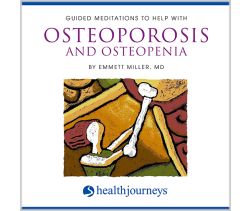Health Journeys

- Help With Osteoporosis and Osteopenia
Audio Download
List Price Original Price: $5.99 HayHouse.com Current Price: $4.79 (save 20%) - Guided Meditations For Reducing & Relieving Pain
Audio Download
List Price Original Price: $5.99 HayHouse.com Current Price: $4.79 (save 20%) - A Guided Meditation For Optimizing Radiation Therapy
Audio Download
List Price Original Price: $5.99 HayHouse.com Current Price: $4.79 (save 20%) - Optimizing Chemotherapy
Audio Download
List Price Original Price: $5.99 HayHouse.com Current Price: $4.79 (save 20%) - Releasing Shame, Embracing Self-Worth
Audio Download
List Price Original Price: $5.99 HayHouse.com Current Price: $4.79 (save 20%) - Overcoming Viral Infection
Audio Download
List Price Original Price: $5.99 HayHouse.com Current Price: $4.79 (save 20%) - Divine Alchemy
Audio Download
List Price Original Price: $7.50 HayHouse.com Current Price: $6.00 (save 20%) - Dancing in the Light
Audio Download
List Price Original Price: $5.99 HayHouse.com Current Price: $4.79 (save 20%) - Song of the Soul
Audio Download
List Price Original Price: $5.99 HayHouse.com Current Price: $4.79 (save 20%) - Healing Circle
Audio Download
List Price Original Price: $5.99 HayHouse.com Current Price: $4.79 (save 20%) - Gifts of Presence
Audio Download
List Price Original Price: $7.50 HayHouse.com Current Price: $6.00 (save 20%) - Energy & Me: Relaxation
Audio Download
List Price Original Price: $14.99 HayHouse.com Current Price: $11.99 (save 20%) - The Star Within: Self-Esteem
Audio Download
List Price Original Price: $14.99 HayHouse.com Current Price: $11.99 (save 20%) - The Way of the Bear: Harmony
Audio Download
List Price Original Price: $14.99 HayHouse.com Current Price: $11.99 (save 20%) - The Magic Seed: Courage
Audio Download
List Price Original Price: $14.99 HayHouse.com Current Price: $11.99 (save 20%) - The Way of the Leaf: Acceptance
Audio Download
List Price Original Price: $14.99 HayHouse.com Current Price: $11.99 (save 20%) - From a Grain of Sand: Happiness
Audio Download
List Price Original Price: $14.99 HayHouse.com Current Price: $11.99 (save 20%) - Good Night: Sleep Well
Audio Download
List Price Original Price: $14.99 HayHouse.com Current Price: $11.99 (save 20%) - The Healing Heart: Comfort
Audio Download
List Price Original Price: $14.99 HayHouse.com Current Price: $11.99 (save 20%) - Power of Presence
Audio Download
List Price Original Price: $14.99 HayHouse.com Current Price: $11.99 (save 20%) - Guided Mindfulness Meditations
Audio Download
List Price Original Price: $5.99 HayHouse.com Current Price: $4.79 (save 20%) - Yoga Nidra
Audio Download
List Price Original Price: $5.99 HayHouse.com Current Price: $4.79 (save 20%) - Guided Imagery for Osteoporosis & Supporting Healthy Bones
Audio Download
List Price Original Price: $3.99 HayHouse.com Current Price: $3.19 (save 20%) - A Meditation for Living Well with Lyme Disease
Audio Download
List Price Original Price: $5.99 HayHouse.com Current Price: $4.79 (save 20%)